Here are the steps to perform a database backup and restore from within fastsealcreator5.
Create a backup
Navigate to Settings -> Database -> Automatic backup
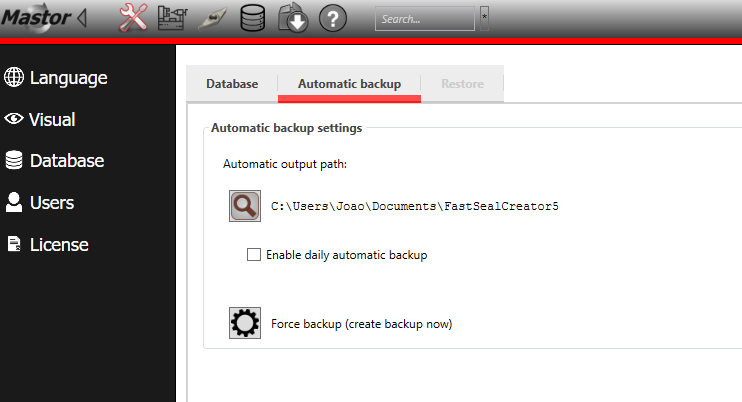
Make sure the Automatic output path exists and is correct. This is the folder where the backup archive will be created.
Note: You may wish to enable the daily automatic backup. This will create a copy of all the content on your database during the software start.
If you click the “Force backup” button, a new backup process will be initiated.
If the backup completes without errors, you will find in the specified folder, a zip archive:
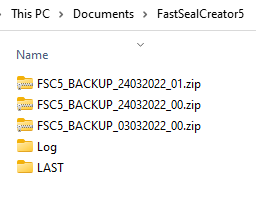
Older than 30 day backups will get removed as to save storage space.
Restore a backup
Navigate to Settings -> Database -> Restore
For this tab to be enabled you must be logged in as user root.
Important: Please understand that this action is irreversible and will result in a complete overwrite of all data in the MySQL database.
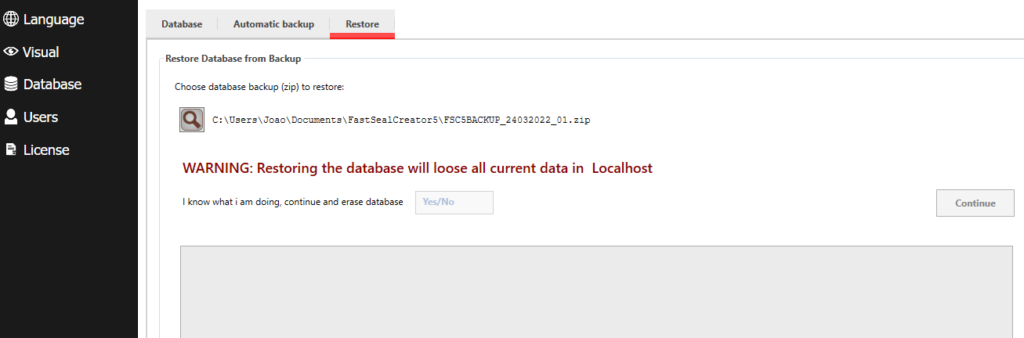
Choose one of the files created from the automatic backup.
If the file is validated successfully, you will be asked to fill the textbox confirming you understand the consequences this operation can potentially result in.
Click continue.
If restore is completed without errors, the database will have been restored to the state it was when the backup was executed.
