The Fast Seal Creator software is constantly being developed. This means that we are constantly improving the software, adding new profiles, features or correcting problems.
To update the software is very easy and the needed steps are listed below.
Note: an administration account is needed.
1) How to check if there is an update available?
The download icon should blink when updates are available (introduced January 2021). If your version is older than 5.1.8.6, you can manually check the updates availability on the updates page.

Once pressed, the update page is shown with the relevant information.
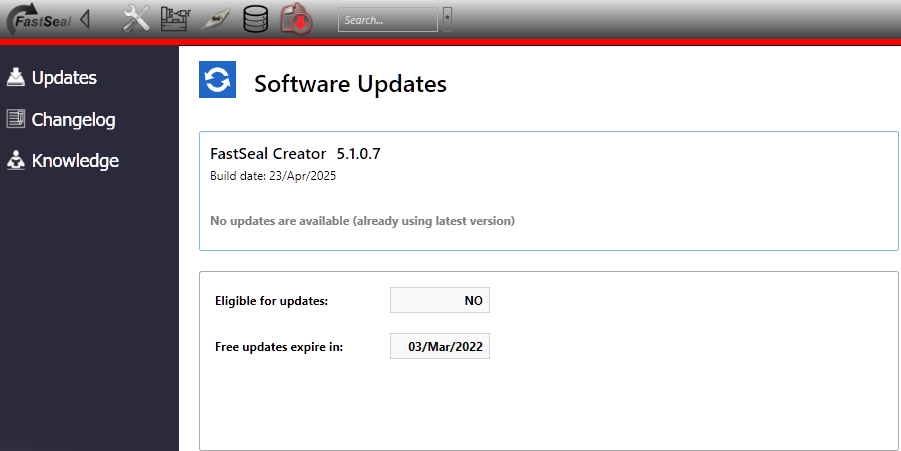
Relevant information present on the update page (in reference to the previous image)
- Current version: 5.2.4.8
- Already at latest version – means that no update is available
- Eligible for updates – means that in case of a update, this software can be updated
- Free updates expire in 03 March 2022 – means that the client subscription will end in 03 March 2022
2) Update screen when an update is available
When an update is ready, the version number of the update is displayed in green as the following image shows. In this case, the update would be from version 5.1.0.7 to 5.5.0.7. Also the latest changes can be seen on the last block of information.
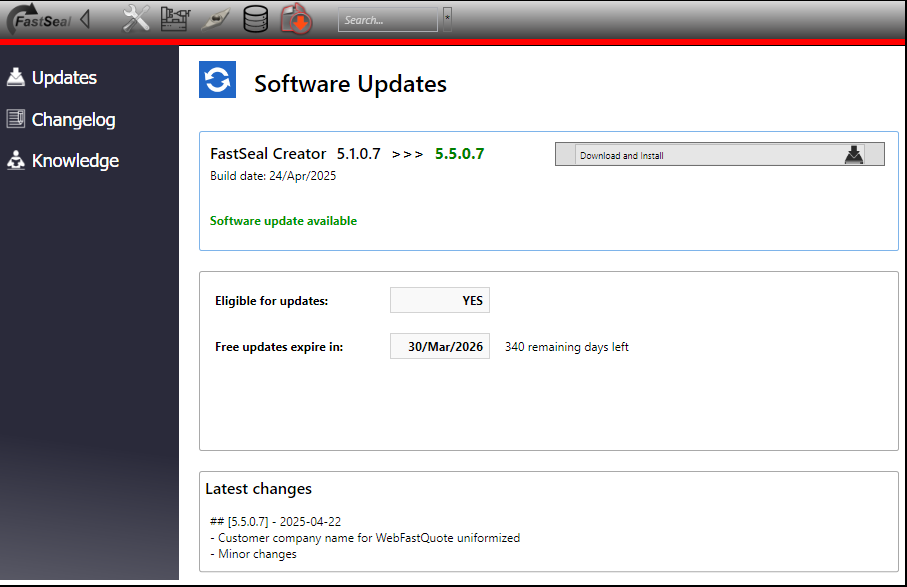
When the “Download and Install” button is pressed the download starts. The horizontal green bar indicates the progress of the download:
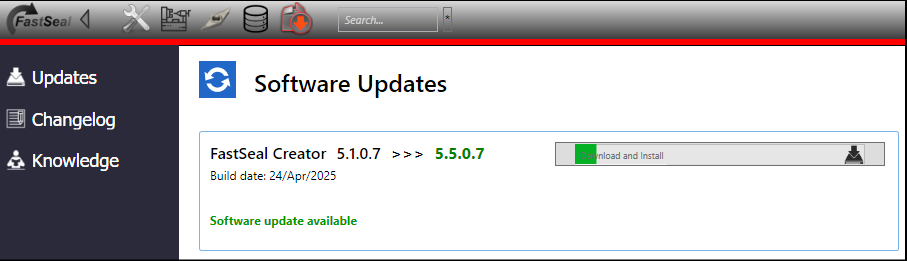
Once the progress bar reaches the end, the user most accept the installation of the software. Note that a administrator account, or the administrator password is necessary in order to proceed.
After the administration right is granted, the install screen will be shown, and simply the “Next” button should be pressed to start the install of the new version.
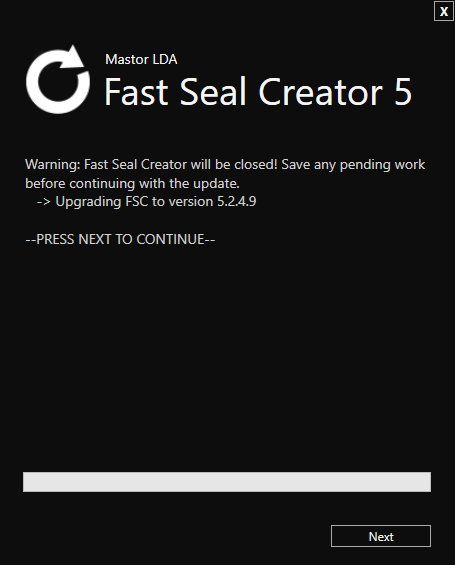
The set up is normally fast (less than 1 minute on most systems). When completed, the “All done” information is shown. This indicates that the process ended.

Once the set up is finished, just start the software and you will already be using the latest version.
