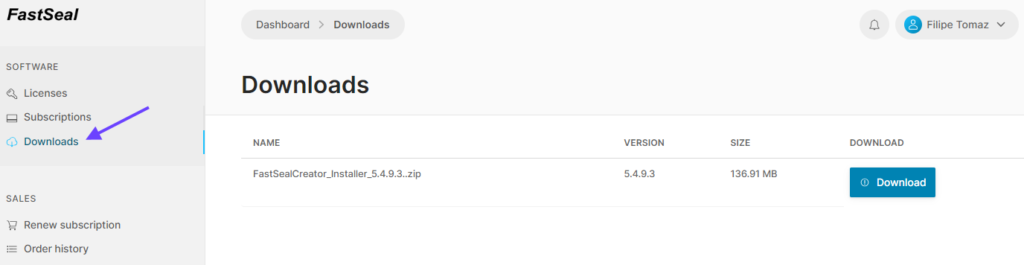In April 2025 the FastSeal portal was released. This document explains the portal objectives and why it is important for the FastSeal user. See below resumed information about the most important information.
What is the portal?
The portal is a website where you, as a FastSeal client, can manage your software details, including licenses, subscriptions, payments and more related services.
Why must I use the portal?
In version 5.5.0.3 and beyond all software must be activated though the portal. Until this day, the FastSeal staff generated a license that was later sent to the customer. After version 5.5.0.3 the client can issue its own licenses using the portal.
Subscriptions can also be bought without contacting us, making all the process faster.
What advantages do I have as a customer?
- The ability to change computers without informing FastSeal or waiting for FastSeal personal to be available to generate a license
- Download the installation file of the most updated version
- Check the status and if needed buying the subscription online, without the need of contacting FastSeal
What do I need to use the portal?
As a FastSeal user you are intitled to use the portal. We will supply you with a password that will give you access for your company area in the portal. If you don’t yet have a password, please contact [email protected], using your professional email address.
When we create your credentials, you will receive a email that will look like:
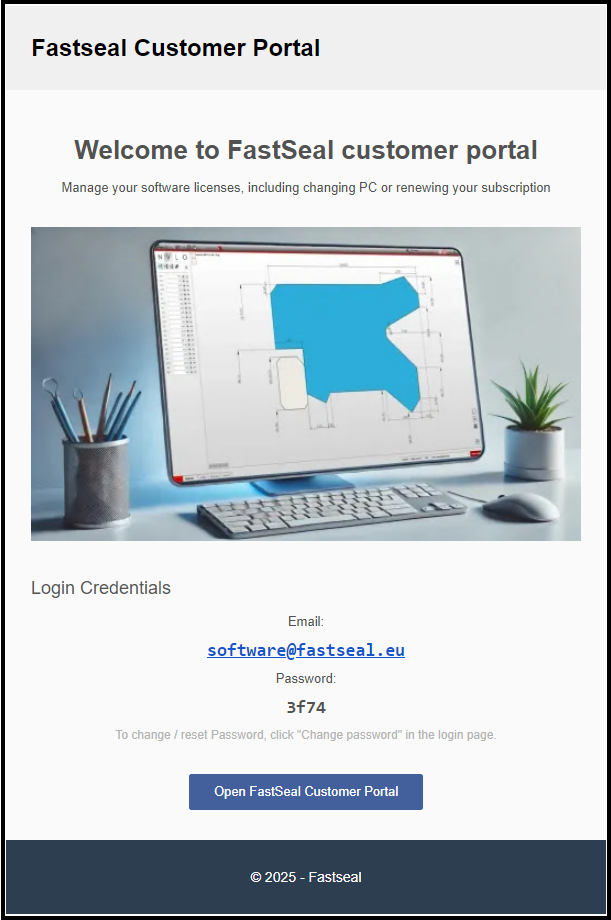
With your credentials (email and password). The image above is only for demonstration.
The password can be changed as the one that is sent is not secure.
How can I enter the portal?
In any browser, type: portal.fastseal.eu/admin or simply press the button on the email received with the text: “Open FastSeal Customer Portal”.
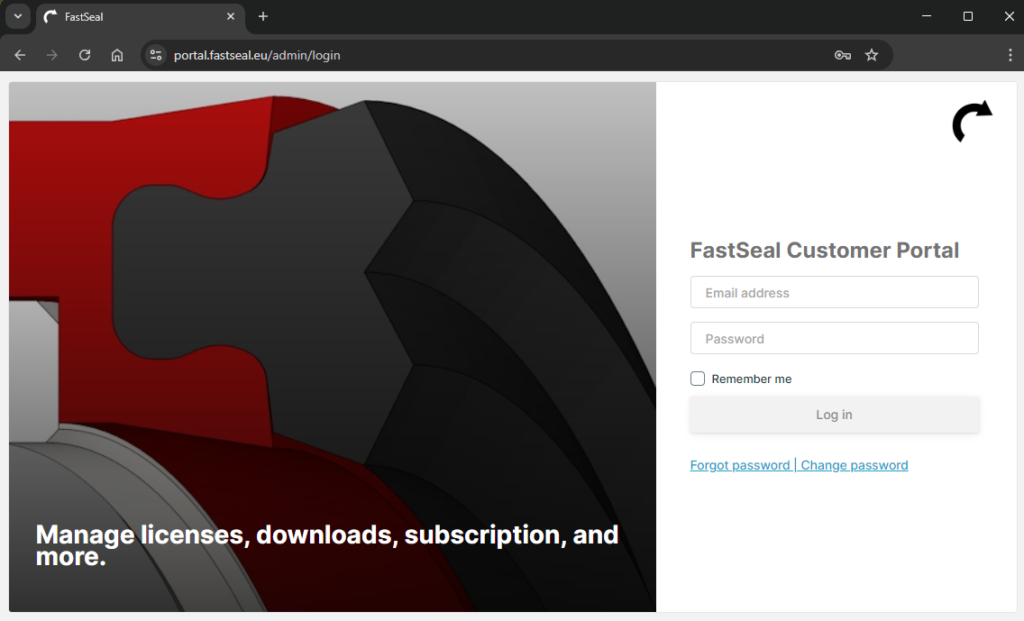
Then use your credentials (email and password).
If you do not remember your password, you can press the “forgot password” feature so that a new password is provided to your registered email address.
Initial page on the portal
After the login, the following page is presented:
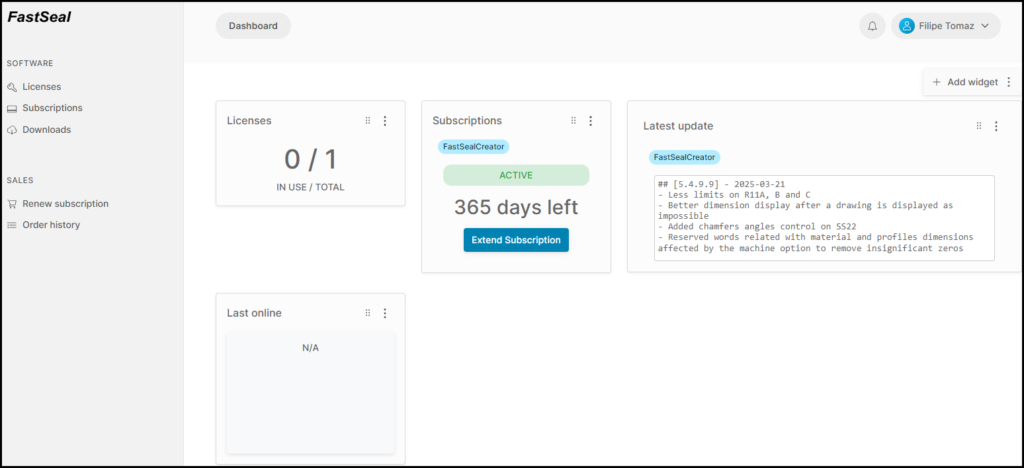
The main areas are:
- Licenses: Where you can see how many licenses you have, and how many are you using. In this example 1 license is available to be used, as the user have 0 in use, and 1 available.
- Subscriptions: The current company have a valid subscription, meaning that updates, downloads and activating computers are possible at anytime.
- Latest update: Information about the changes made on the last update
- Last online: Information when any of the licenses were used
Changing display language
If your language is not English (the default language) you can set your preferred display language. See Portal display language
How to activate the software on a computer?
See detailed instructions in: Online activation
Licenses menu
In this menu, the licenses are listed, also on this menu a machine (a computer) can be released from a license, meaning that the same license can be used on a different computer. For detailed instructions see: Online deactivation
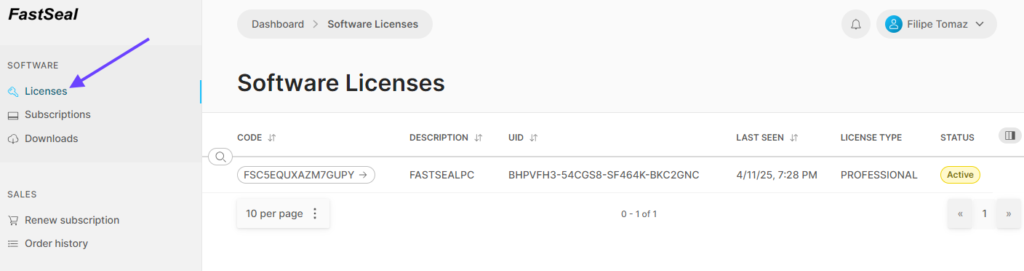
Subscriptions menu
In this menu the current subscriptions can be checked, including the expiration date of the subscription. On the sales, the subscription can be renewed.
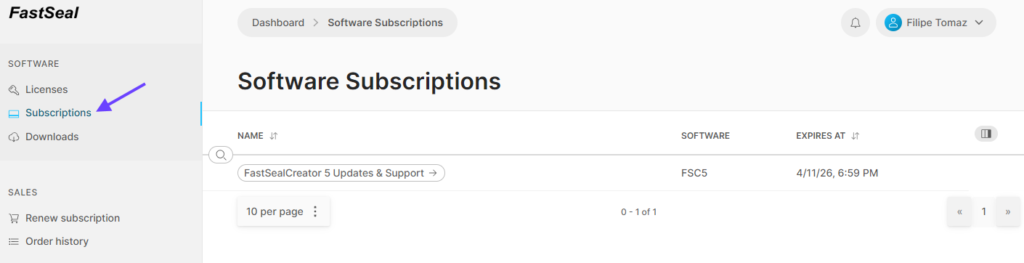
Downloads menu
In this menu, a installation file can be obtained so that the software can be installed on a different computer.