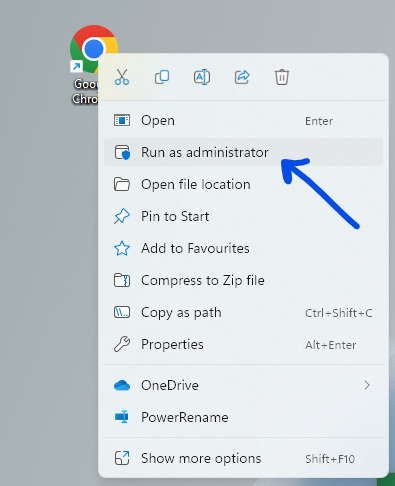To receive remote assistance, a valid subscription must be active. Please ensure that your company is eligible before requesting the assistance.
Remote assistance have a cost based on time. Please refer to remote assistance cost before requesting it.
What is needed?
- A windows 10 or 11 PC
- Google Chrome browser
- Chrome remote desktop installed – see instructions below
How to install chrome remote desktop?
Since November 2022 we started to use a completely free tool, widely available that is fast and secure, from Google. It is called chrome remote desktop. Check the following detailed instructions to install it.
It is very easy to install the remote desktop from Google.
- Open chrome as administrator. To do this right click on chrome and select “Run as administrator”:
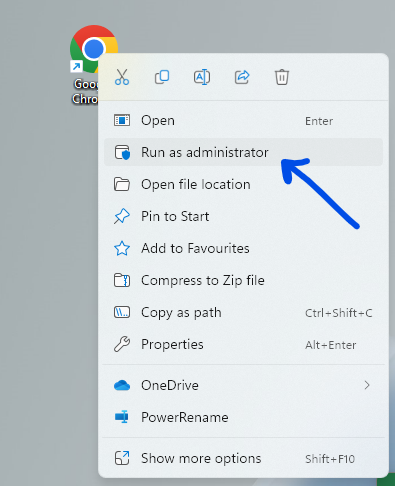
- With chrome browser, go to: remotedesktop.google.com. A similar screen to the one below should appear.
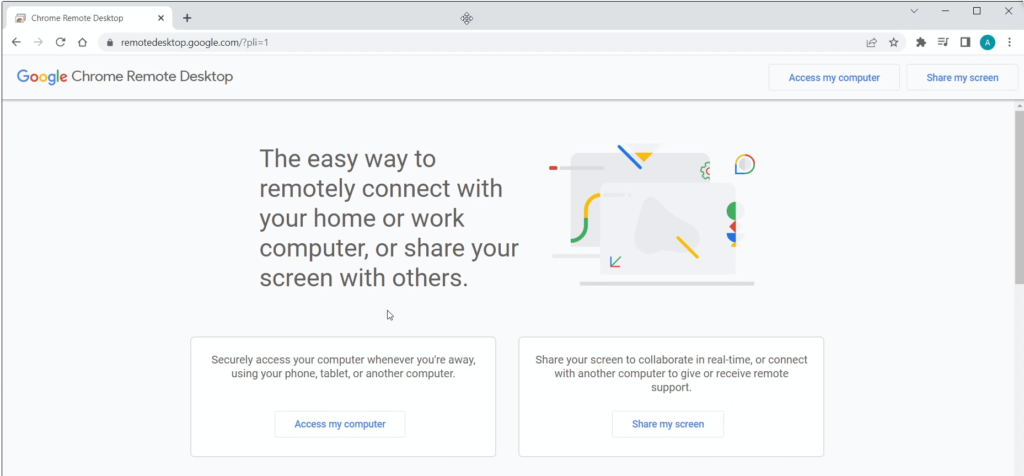
2. Select share my screen as you will be the one that is requesting assistance
3. Probably you will be requested to install the Chrome Remote Desktop application. Do so as it will add more options and flexibility
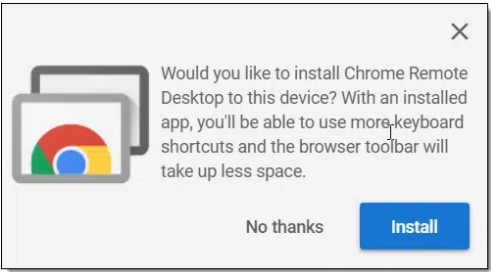
4. After installed the application starts with a similar screen to the following image. Select the share this screen:
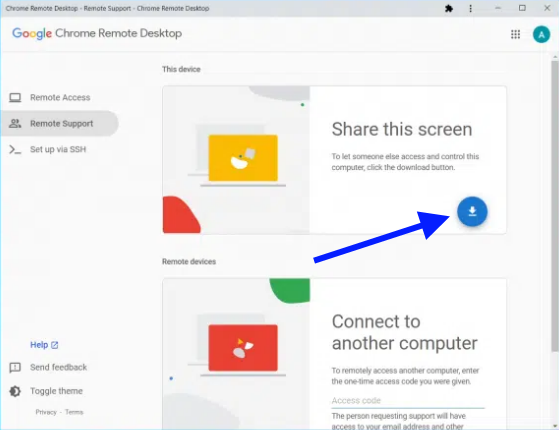
5. The first time this is selected it requests permission so that the chrome remote desktop extension for chrome can actually share your screen data. Press add extension to continue:
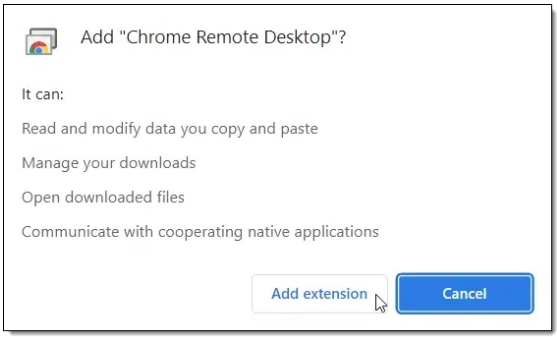
6. To finish a 12 digit code will be generated that you need to share with us to receive the assistance. Basically this code informs the chrome remote software about your machine details so that a secure connection can be established:
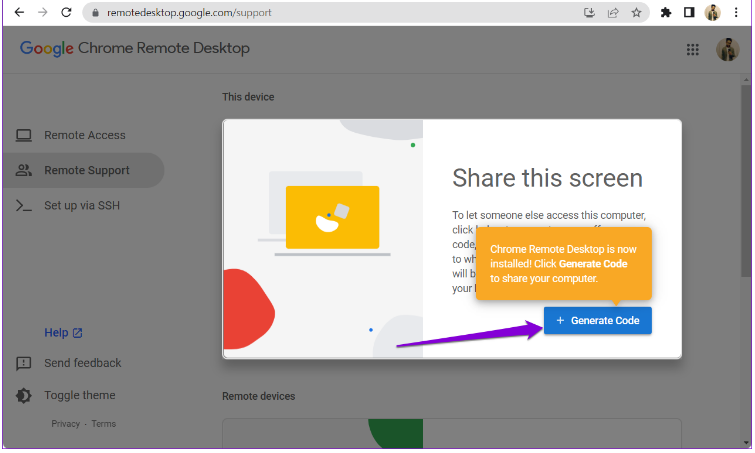
The first time a bit of steps are needed, but after installed it can be easily reopened from the chrome extensions on the top bar:
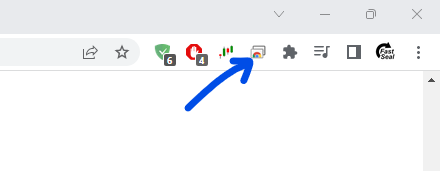
If you need to reopen chrome, open it as administrator, like before: