When a problem is found, it can be reported.
Creating a report will ensure our development team receives all the needed information to replicate a issue and to correct it if needed. The report issue button is located on the lower right side of all profiles:
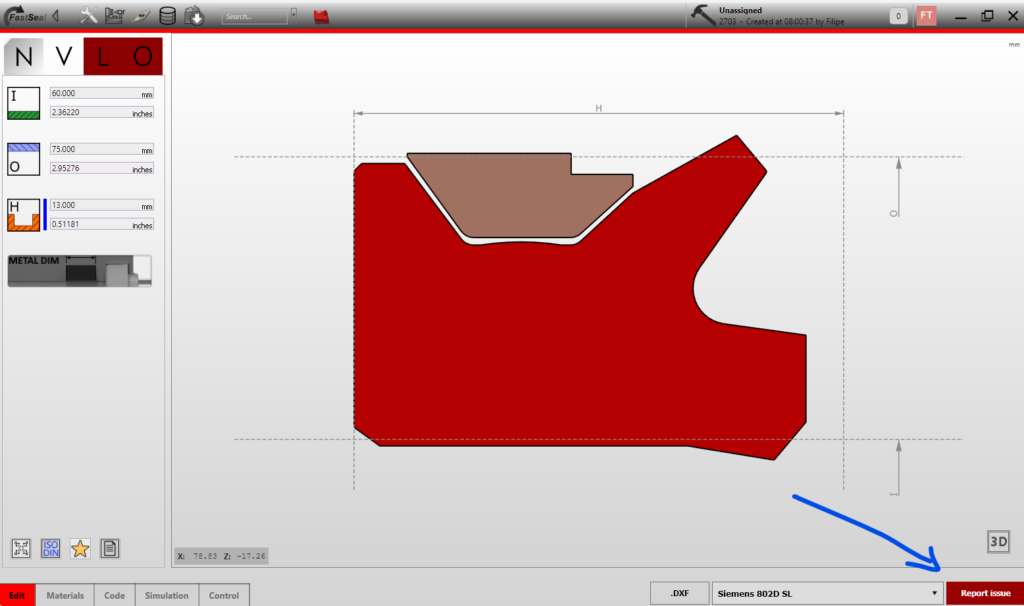
After pressing the report issue button, the following window is shown:
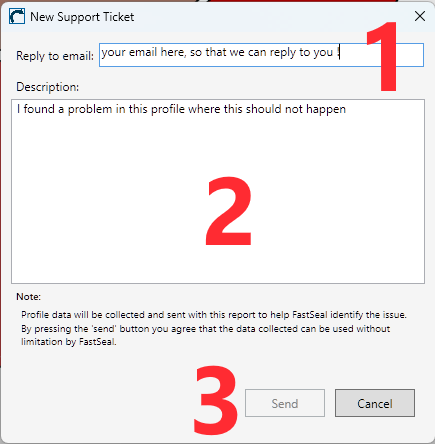
Simply place your email on location (1) so that we can reply directly to the person that is making the report, provide a description on (2) and simply press (3) to send the report.
Making the report will also send your machine configuration and your tool database, so that we can simulate almost the issue in our work bench.
Report size is larger than expected
The report will send the current machine configuration including the tooling set. The tooling set will also be sent with the tool images that might be larger than expected and therefor generate a report that exceeds the limit size.
How to check the current tool set size
To fix this situation, on the tool management window, the current tool size is displayed:
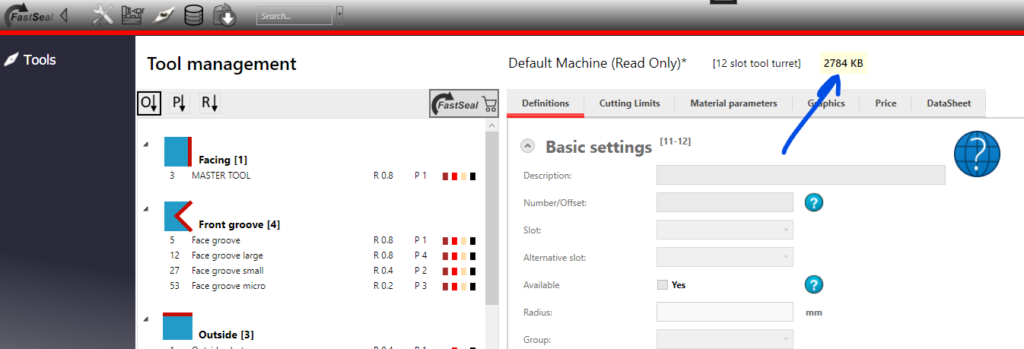
The background of this value (in this case yellow) indicates if the size is under expected values.
If this value is larger than a determined value, it becomes more red.
How to reduce the tool set size
There are two ways to reduce the tool set size:
- Pressing the compress icon near the value (this button is only available if the size is higher than expected)
- Browse your tools and check those with manually added images. Reduce the image dimensions so that they have a recommended resolution of 100×100 ensuring that their size is under what is expected
