Before machined seals can be properly quoted, the online store must receive information from the software. This information is sent and stored online. Only if changes are made on the software that affects the pricing, this information is needed to be resent.
The following instructions are synchronize the pricing settings from the FastSealCreator into the online store
The needed information to be synchronized is:
- Materials – this will send all your materials database so that the online store knows what is available and at what cost
- Operation costs – the same operation costs that you have set on your FastSealCreator software will be replicated online
- Profiles – Online you will have the same profiles names, and optionally hide profiles that you do not want to have available online
Lets cover in detail all what is needed to synchronize this information from the FastSealCreator.
On the Web FastQuote menu, and using the store created on the example before explained (Web FastQuote – store creation), we can see that this store is online and ready for interaction.

Detailed information on each menu is below described:
Information
Resumed information regarding what the controls on this page do.
Dashboard
The dashboard provides a resume of:
- On the pie chart, the percentage of cancelled, completed and processing orders are shown. This statistic is limited to the last 500 orders.
- The list of the latest 5 orders, presents the order code (unique code), the client, company, date added, total value and its status. For orders that are issued by a different person than the end customer that information is also present (on the example below, the order with final client ‘Mónica Sintra’ was created by a staff member called ‘Raquel Lima’)
- Overview of the last 30 days, where the chart presents the value and number of orders for each day. On the days axis, zero represents today, where -30 represents 30 days ago.
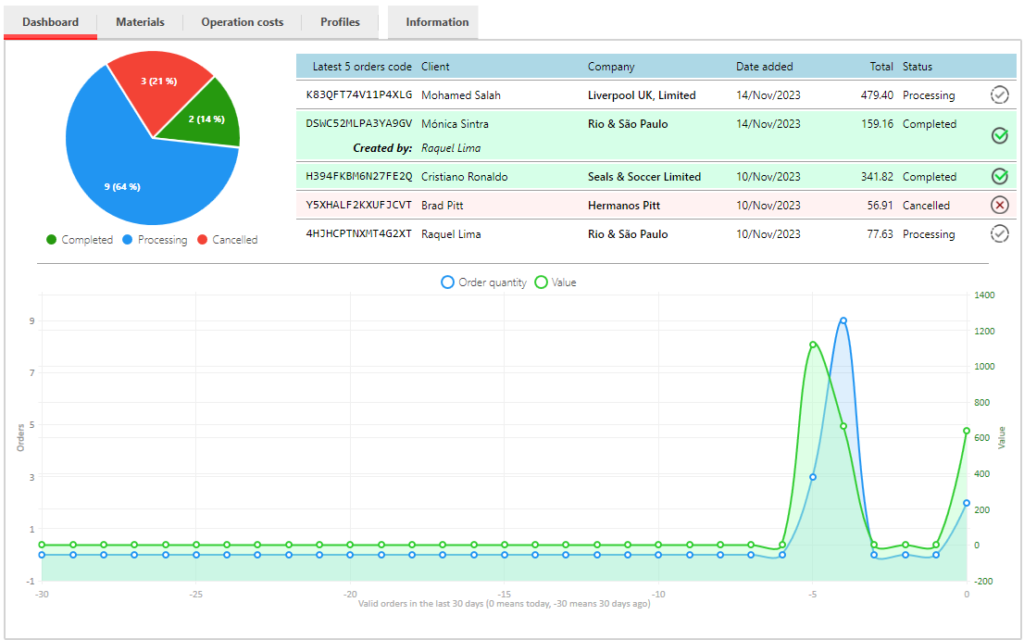
Materials
Each machined seal is machined from raw materials. If you have them listed on your database, you will be able to calculate the cost of machined seals based on the material cost. In this example, 706 different tubes are listed on the compounds database:
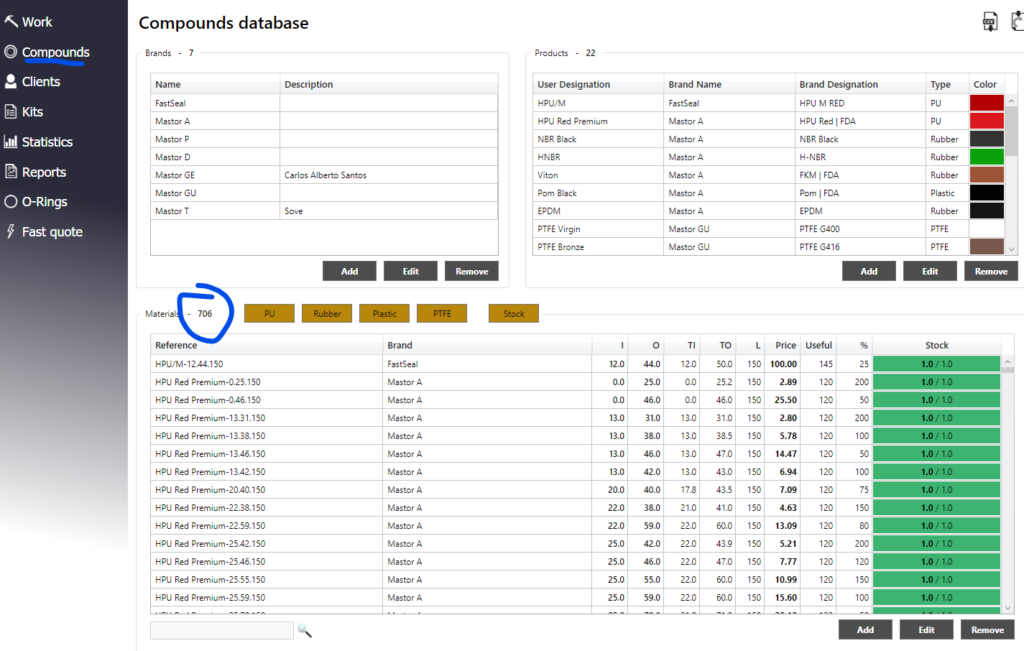
Using the materials on the Web FastQuote menu, and since on this example, no syncronization was yet made, the following is shown:
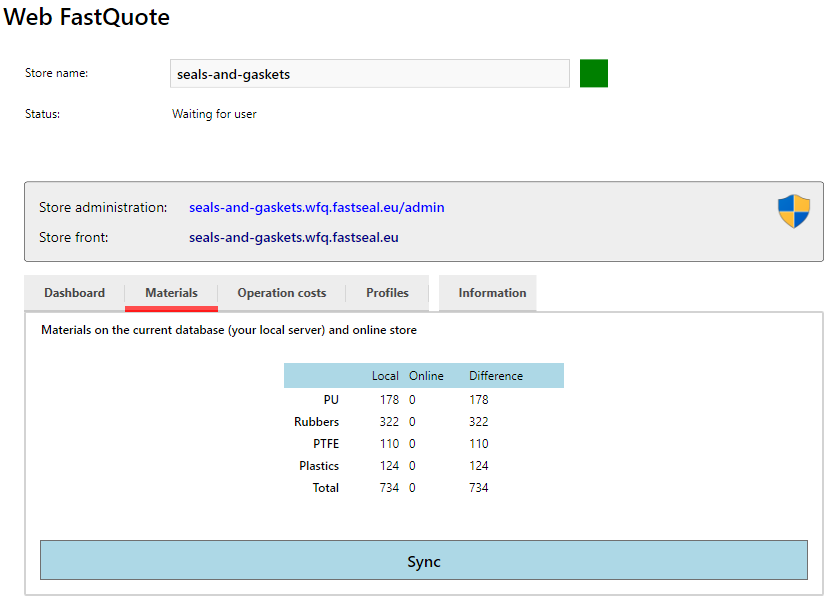
As can be seen, on the first column the general type of material is shown, on the second column the number of compounds that are locally on the FastSealCreator software, on the third column the number of compounds online and finally on the last column the difference. This means that the example store online does not have any raw material on the online store.
To upload this information, it is only needed to press the Sync button. Once that is done all the materials will be sent to the online store.
This procedure can take a large amount of time, that depends on your internet speed and quantity of items to synchronize.
During the synchronization the interface would be similar to:
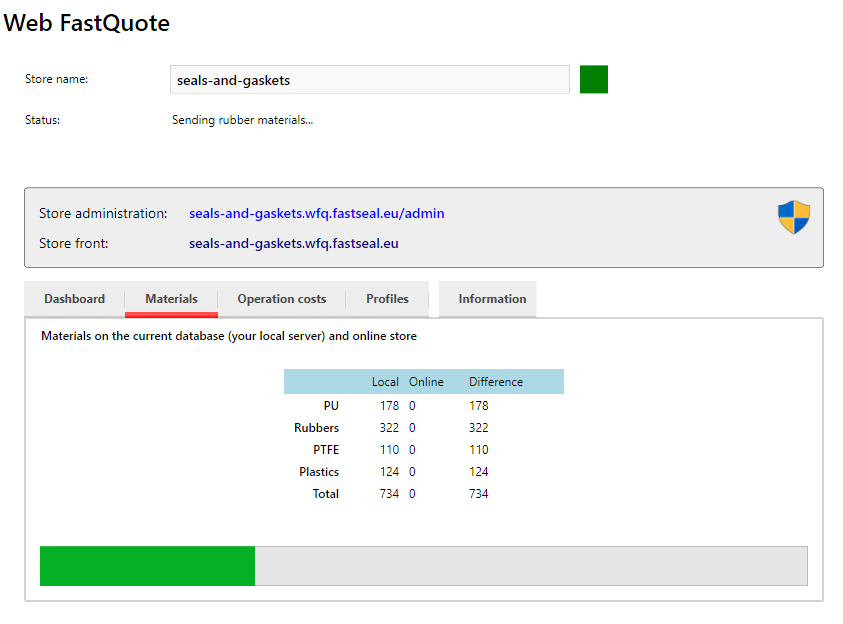
When the synchronization ends, the number of materials online is recalculated and will be shown on the same menu. In this example
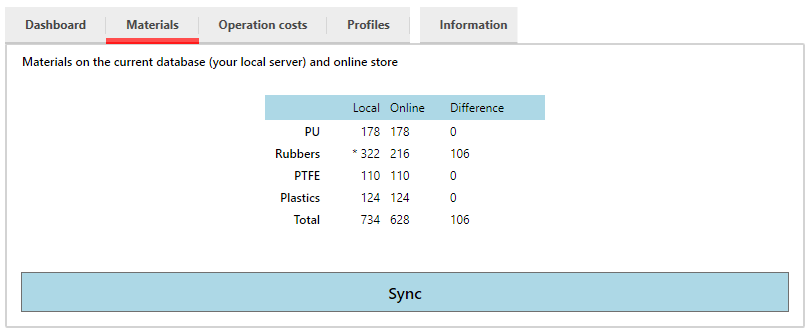
Not all the rubbers where sent to the store online and a symbol ‘*’ is shown before the number of local rubbers. This ‘*’ notes that there are materials with the same reference on the local database. This is possible when the same reference is used for different brands.
As the online store the “brand” is omitted to avoid expose sensitive information of the store owner, just one of the references is sent to the online store. To exemplify, the following shows such a case, where the 3 initial products on the list have the same reference but are from different brands:
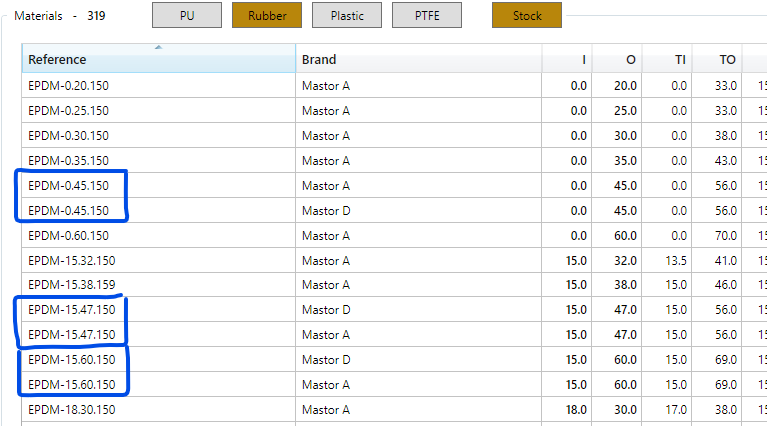
In this case, only the first occurrence of the same reference is sent to the online store.
To avoid this scenario, use a unique reference, on the FastSealCreator software to each of the products on the compounds list.
Operation costs
Similar to the materials information, the same happens with the operation costs, where the following menu is presented to the FastSealUser that allows the upload of the information currently set on the FastSealCreator into the online store.
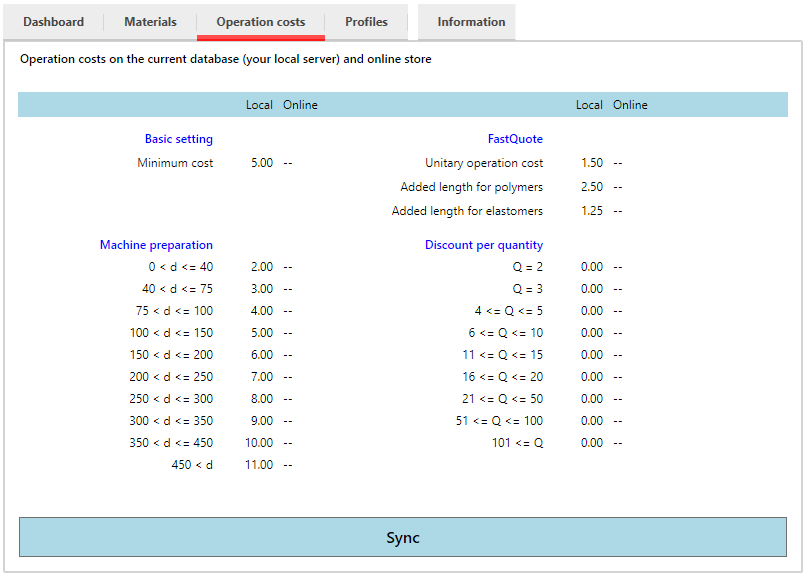
Since on this example we are simulating the creating of a new store, it is normal that all the information online is still empty marked with ‘–‘.
Simply pressing the Sync button will send the current information, listed on the second named local to the online store. This operation should be fast as the amount of information uploaded is small. After the sync is made the menu should contain the same information in both columns as presented below.
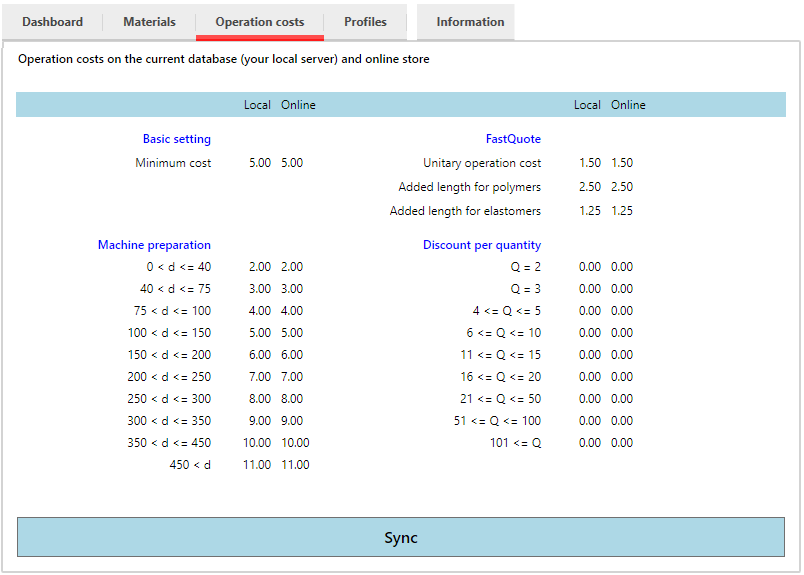
Profiles rename
When a store is created, it is created with all the profiles provided by the FastSeal Creator software. Sometimes the owner of the software does not machine all the profiles available on the software, or different names are set for each profile. On the profiles rename tab, the Fast Seal Creator user can synchronize the profiles to the web store, and the following will happen:
- Just the profiles that are not hidden on the software will be shown on the web store.
- The profiles that are renamed on the software will also be renamed on the web store.
Note: This task is time consuming. Synchronize only when needed.
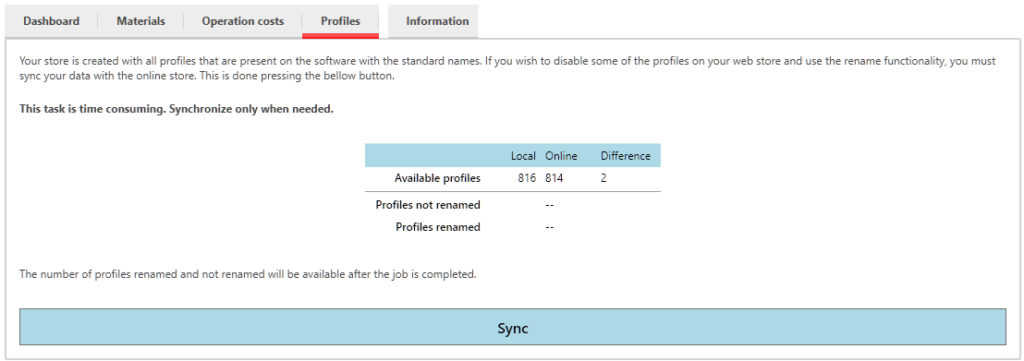
In the example, the online store has 814 profiles while on the software version, running on the local PC, 816 profiles are available, probably the result of a newer version that have more 2 profiles than when the web store was created.
To send those 2 extra profiles, a synchronization is needed.
Most of the issues covered on this post are also covered on the below video.
